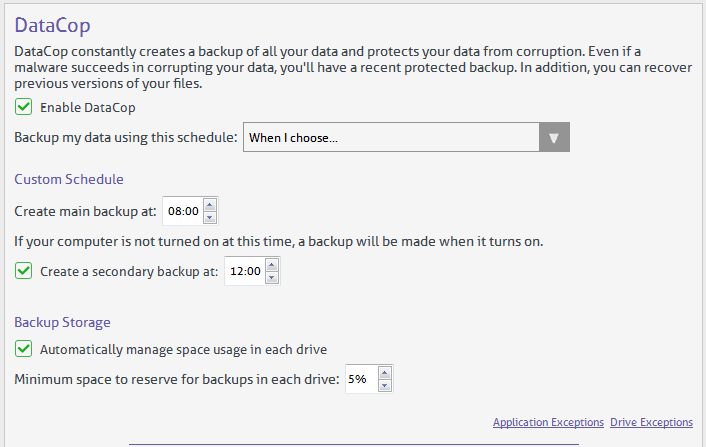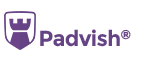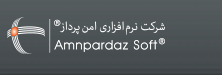|
DataCop Settings |
DataCop Settings (Related to
Padvish Total Security) DataCop constantly
creates a backup of all your data and protects your data from corruption. Even
if a malware succeeds in corrupting your data, you'll have a recent protected backup.
In addition you can recover previous versions of your files. You can enable or disable datacop here. ·
Set schedule to backup your data You can set the
schedule to backup your data. If you select "When I Choose" the
custom schedule will be activated. ·
Custom schedule: You can specify two
times for backup: main backup and
secondary backup. ·
Backup Storage Selecting “Automatically
manage space usage in each drive ”. By default, software manages the
storage automatically. Otherwise, you can specify at least space reserved
for backups any drive percental. ·
Exceptions: In this section you can except your program or drive to protect
DataCop. Application Exceptions: If you want DataCop to allow an applications to
access backups, you can add the application to the list of exceptions. By using
"Add" you can select your application. Yo can also delete an
application from the list. Drive Exceptions: If you want DataCop to allow a drive
to access backups, you can add the application to the list of exceptions. By
using "Add" you can select the drive. Yo can also delete a
drive from the list.
By selecting the "View Managed Exceptions" you can see the
exceptions set on server.